Taking Your Small Business Up A Notch Using Mail Merging on Microsoft Word
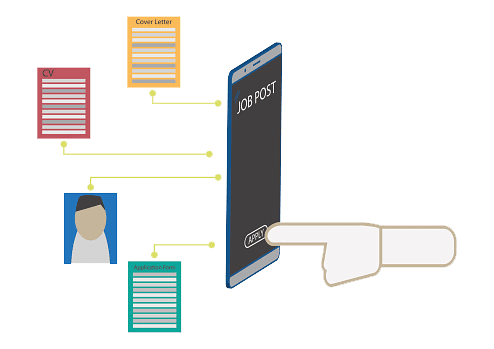
What is a Mail Merge?
Mail merging is a way to make customized letters, envelopes, “thank you” letters, newsletters, catalogs, inventory, invoices, and other forms of formal written communication in a word document. The best part about mail merge is that it is already enabled for any Microsoft Word document, it is not an extra “paid for” service such as Infusionsoft or MailChimp. This is a great low-cost tool that comes in handy for personal use or for small businesses that want to kick their professionalism up a notch, appearing more put together as a company.
Mail merging is a three-document process. The first document contains all standard content that will appear in every letter such as logos, return addresses, or anything else that you want to appear in every letter. The second document is your professional mailing list. This document should contain every client's name, address, and any other customized content you wish to add such as membership numbers. The last document is the “merged” document, meaning that it is a combination of your first and second documents. This is the final product, and one merged document will be created for each client on your mailing list. The file type for the first type of document is usually a word document, while the second file can be a word document with a table for the contact list, an Excel sheet, or a Microsoft Outlook contact list. Your third document will be a Word document with each new letter on a separate page.
How to Make a Mail Merge
To start the mail merging process, you must first click the “Mailings” tab. Then click “Add Recipients”. If you only have a few people to send your letter to you can enter them manually. However, if you are sending it to multiple people it is helpful to have either an Excel sheet or an Access database file. In some cases, a word document with a table may work as well, depending on what version of Microsoft Word you are using. You can also select Outlook contacts as recipients.
After adding your recipients, click “Start a Mail Merge”. Next, you may select what type of document you would like to create, whether it be an email, letter, label, envelope, or directory. If you click “label”, then a screen will appear allowing you to select the type and size of labels. If you click “envelopes”, then a screen will pop up asking how you want the envelopes formatted and the size of the envelope.
After this hit “add recipients” and select the document containing all the contact information you need. Then you can create your content like you normally would. You can create a custom greeting per client by selecting the “Greeting Line” button. Next, select “Insert Merge Field” and decide which fields you want to show on your document; such as first name, last name, address, etc. After this, all you need to do is double check your work by selecting “Preview Results”.
You can also check your document for errors by selecting “Check for Errors” button. This will have Microsoft Word scan each document in the mail merge to make sure everything is in order. After you are confident in your work, you can hit “Finish and Merge”. This gives you three options: you can edit documents individually, print all documents, or email all documents.
What to Use Mail Merging For
If you need to send similar content to more than one person, mail merge can be a useful tool. It is best utilized for recipient lists of ten or more. If you are sending the same thing to less than ten people, it would be faster to simply copy and paste the content you want to be repeated in different word documents. The bigger the recipient list, the more mail merging can be helpful. Mail merging can do some of the same functions as paid services such as Infusionsoft and MailChimp. However, it is free and simpler to use for emails and letters that only need to be sent one time.
Since this tool is so useful, there is no reason that small and medium-sized businesses alike should not be utilizing it. It is a wonderful, low-cost, highly-effective tool that will simplify the process of writing emails, letters, labels, and other formal prints alike. Instead of writing one email per client then you can send out multiple emails with similar content, and make small customizations if you would like before sending out. This saves time on the tedious tasks and allows you to devote your time more to the things that really matter to your business. This might include content creation, sales, or whatever else it is that your company needs.
On Time Tech is an IT Support and Computer Services company serving businesses like yours in San Francisco and throughout the Bay Area. We know businesses need technical support to run highly-effective organizations. Leverage pro-growth technology services for your company now! Contact us at (415) 294-5250 or info@www.ontimetech.com
Download our eBook
THE ULTIMATE ROADMAP TO CMMC COMPLIANCE
by filling out the form below!
Top Secrets Other Tech Companies In San Francisco Won't Tell You
So, you want to know the truth…

Let’s take a refresher and get to know tips and tricks to make Microsoft Outlook work faster for you!
Whether we like it or not, Microsoft Outlook is the default email client in most offices. In the midst of shortened, more convenient messaging...





.png?width=288&height=123&name=Valeo-Logo-White%20(1).png)