Is Your Router Opening Your Business to Cybercrime? You Might Have Been Given the Misfortune Cookie!
A critical flaw has been discovered in over 12 million routers that could open up a network to easy hijacking by cybercriminals. Is your business...
2 min read
Lance Stone : Apr 14, 2014 3:16:16 PM
 Do you spend a lot of time trying to keep track of emails, contacts, and calendars on Microsoft Outlook? If you learn to take advantage of the wide variety of features, you can significantly increase your productivity while using Microsoft Outlook.
Do you spend a lot of time trying to keep track of emails, contacts, and calendars on Microsoft Outlook? If you learn to take advantage of the wide variety of features, you can significantly increase your productivity while using Microsoft Outlook.
Here are 6 absolute must tips and tricks guaranteed to give you back 30 minutes in your calendar each and every day:
1. Redefine “Read” Emails
Do you skim through your emails and remind yourself to read them later? If so, you’ve probably made the mistake of forgetting about them or looking for them through a variety of “read” emails. Outlook marks unread emails differently than messages you’ve already read, which makes it difficult to find an email you’ve skimmed through.
If you want to prevent this, go to File, Options, and Mail, then click the Reading Pane button and check the “Mark items as read when viewing in the Reading Pane” option.
2. Connect to Social Media Accounts
Connecting Outlook to your social media accounts allows you to view information about your contacts in the People module. If you want to connect, go to File, Info, Account Settings, and choose Social Network Accounts. Then, select the service and type your account details. Once you’ve given Outlook permission to access your account, you’re connected.
3. Use the Favorites
If you have multiple email accounts, the folder pane will become crowded, which makes it difficult to search for commonly used folders. To prevent this, add folders as favorites and the favorites will appear at the top of the Folder list. First, go to View, Folder Pane, and choose enable Favorites. Then, right-click in the Folder pane to add favorites.
4. Enable the To-Do Bar
Outlook 2013 disables the To-Do bar, however, it’s simple to bring it back. Go to the View tab and choose To-Do bar, then a drop-down list will appear. The drop-down list allows you to select the order for options to appear in the to-do bar.
5. Control the Default Search Location
If you’re searching for a specific email, the search option will look in your current Mailbox by default. If you want to search through all mailboxes, go to File, Options, and Search. Then, look for the Results area and select what folders or mailboxes to search. If you select all mailboxes, you can search for emails in all of your folders and mailboxes.
Customize Your Inbox
Outlook offers various customization options to change the default view:
For more Microsoft Outlook tips and tricks, give us a call at {phone} or send us an email at {email}. {company} can help you save time and work more efficiently while using Microsoft Outlook.


A critical flaw has been discovered in over 12 million routers that could open up a network to easy hijacking by cybercriminals. Is your business...
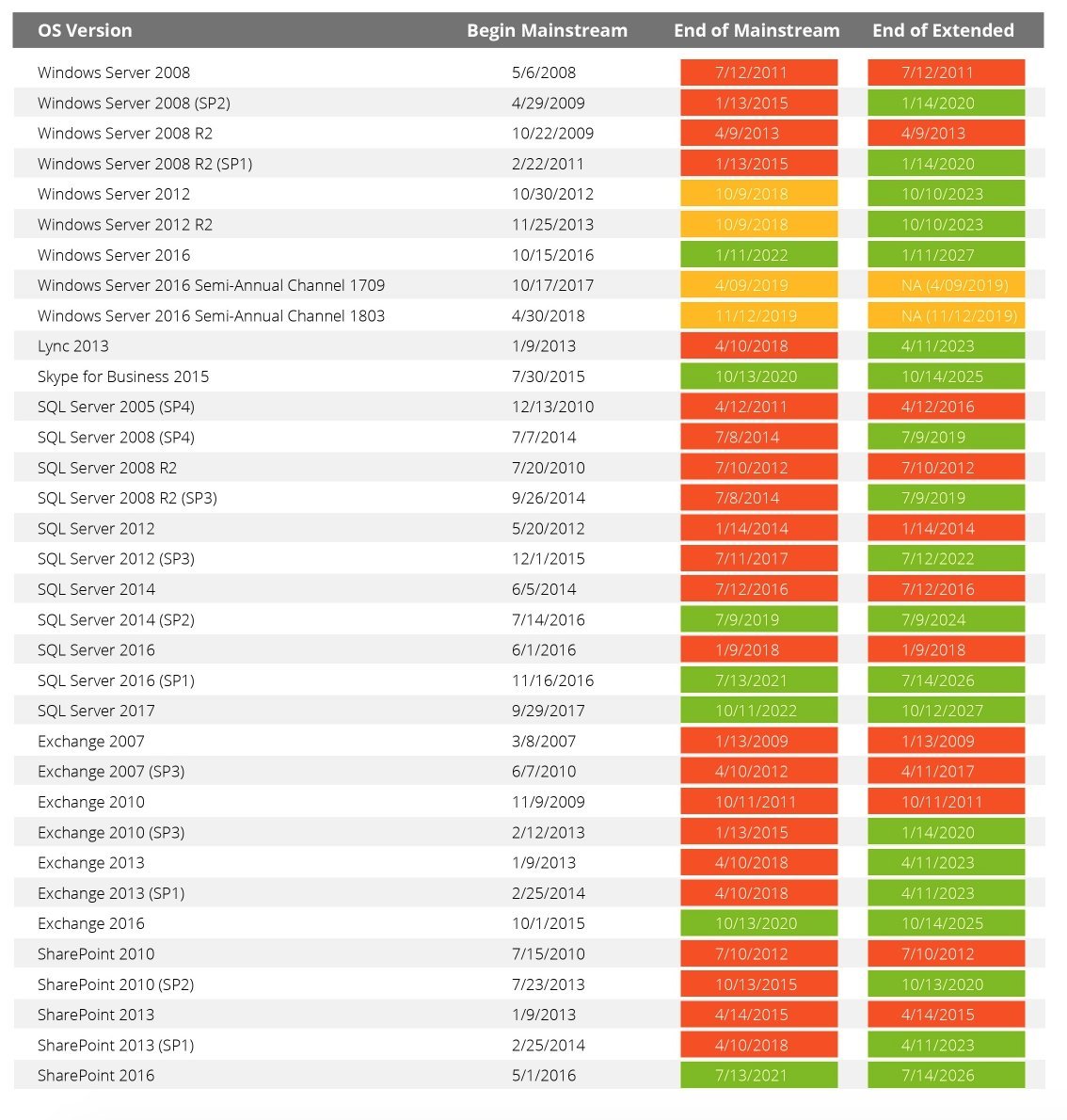
In an ideal world, you’d never have any technical issues, and you’d never have to call Microsoft technical support. Everything should work perfectly,...

Data plans. They’re the ugliest part of dealing with any mobile provider in the country today. Even companies like AT&T and T-Mobile that let you...

On Time Tech is an IT Support and Computer Services company serving California. We provide services to the areas in and around We know businesses like yours need technology support in order to run highly-effective organizations. Leverage pro-growth technology services for your company now.
© 2025 On Time Tech