If You’re Not Careful, Your Computers Can Give YOU More Than Just Computer Viruses
Think about how many times a day you touch your smartphone, computers, and keyboards and mice. It’s a lot, and you can’t get away from bacteria...
1 min read
Lance Stone : Jul 9, 2014 10:20:47 AM
 The Digital Living Network Alliance (DLNA) is an open standard used for sharing media files within a home network. Set up your devices and enjoy streaming HD.
The Digital Living Network Alliance (DLNA) is an open standard used for sharing media files within a home network. Set up your devices and enjoy streaming HD.
What’s the simplest way to stream videos stored in PCs in HDTVs using the Internet?
The Digital Living Network Alliance (DLNA) is an open standard used for sharing media files within a home network.
Before we go deep into the set up, know first that the device that sends the stream is the DLNS server, while the receiving end is the DLNA renderer. Both devices must be connected to the same network for them to work.
Set up a DLNA server on Windows
Windows support DLNA server set up without the need for additional software. You can use Windows Media Player as a DLNA server, but you have to set it up as such: Select ‘Stream’ from the options then turn on media streaming. In the ‘Media streaming options’ that pops up, select ‘Turn on media streaming’ then you’ll be directed to another dialog box where you can control which devices on the network can receive the stream. Easy peasy!
Android, iOS, Mac OS X, and Linux also have DLNA server function, as well as consumer Network-Attached Storage (NAS).
Set up DLNA compatible media players
After setting up your server, it’s time to set up your renderer. Network capable HDTVs, players, and game consoles can already render DLNA. If you’re unsure, you can check your device’s home screen for music, pictures, and video options. Selecting one of these will give you a list of DLNA servers available on the network. Just select the server and media file you want to access and have it on your rendering device.
BubbleUPnP on an Android phone
Android phones can also serve as DLNA renderers. Get Chromecast and download BubbleUPnP for free, you don’t have to install its own server on your PC. All you need to do next is select the server you want to stream from. After you select a file, BubbleUPnP will provide a list of player apps available on your Android device. Selecting AllCast will send the stream to your Chromecast and broadcast it on your HDTV.
Roku provides a simpler system of DLNA streaming. Just download the Roku Media Player and have instant access to your media files on your PC.
Have questions about streaming media to your TV? Give us a call, we can help. Call {phone} or drop us an email at {email}.


Think about how many times a day you touch your smartphone, computers, and keyboards and mice. It’s a lot, and you can’t get away from bacteria...

December 31st is Make Up Your Mind Day As New Year’s Eve approaches, it’s time to remember its other name: Make Up Your Mind Day. As the last day of...
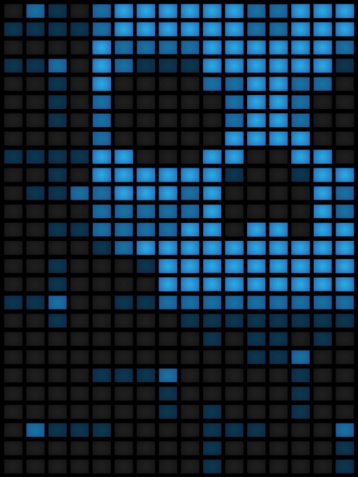
Security software giant, Symantec, recently admitted that their antivirus software is no longer effective against today’s sophisticated cyber...

On Time Tech is an IT Support and Computer Services company serving California. We provide services to the areas in and around We know businesses like yours need technology support in order to run highly-effective organizations. Leverage pro-growth technology services for your company now.
© 2025 On Time Tech