Technology is here to help improve the way we work – to streamline tasks, improve quality of work, and generally make things a little bit easier.

Working with Microsoft Excel is a big part of business today, whether you’re crunching numbers, organizing tasks or simply storing information. What if you could make the experience even easier? Following a few simple tips and tricks when you’re working on Excel can help save time and simplify your experience.
Customize Excel’s Default Workbook
Even though you typically only need one, Excel always creates new workbooks with three sheets at a time, but you can easily customize this. Just change Excel’s default setting by going to the File menu, General, and then adjusting the settings under “When creating new workbooks.” You can change the font and size, whether to open in print-layout or normal view, and the number of sheets that are created.
Recover Unsaved Work
Word, Excel and PowerPoint have all implemented a new feature that saves documents which you’ve neglected to save when closing them. Just click File, Recent, Recover Unsaved Documents, and then choose the document from a standard File/Open dialog box.
Apply Formatting in Unison to Multiple Sheets
Excel’s grouped worksheets feature makes it easy to format more than one sheet the exact same way. Ctrl-click the tabs of the sheets you want grouped together, and the grouped tabs will appear white. Now, anything you enter in one sheet will also be entered into the others. Once you’ve completed formatting, remember to click on the tabs again to ungroup them.
Double-Click to Open Multiple Sheets
This is incredibly useful when you’re working on two or more sheets at the same time in separate windows, and you’ll need to continue work on the same tasks tomorrow. Go to the View menu and click Save Workspace – enter a name and location for your Saved View settings, and a Saved Workspace icon will be created in the location you choose. When you want to open the same set of sheets, just double-click your Saved Workspace icon.
Quick Navigation
Working with spreadsheets requires a lot of moving around and easy navigation – and now you can make it even easier. When you need to move quickly to the right, left, top, or bottom cell in a sheet just press Ctrl and one of the arrow keys. If you want to select cells in the current row of data, but only the cells that contain numbers, press Ctrl-Left to go to the first data cell in the set, then hold down Shift and press Ctrl-Right to select all the figures you need.
Easily Calculate Sum or Average
Type some numbers into adjacent cells and then highlight them – look at the status bar, and Excel should be displaying the average of the numbers, a count of the cells, and their total sum. You can also use this for non-adjacent cells by choosing one, holding the Ctrl key and then clicking on a cell with a number you want to add to the first one. Continue on adding numbers by Ctrl-clicking additional cells.
To get more useful tips and tricks and other helpful IT advice, contact {company} at {email} or by phone at {phone}.




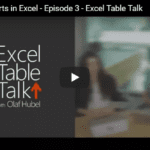



.png?width=288&height=123&name=Valeo-Logo-White%20(1).png)