2 min read
Microsoft Teams Pro Tips For San Francisco Organizations
Lance Stone : Jan 17, 2021 10:40:14 AM
Pro Tips to Try in Microsoft Teams (San Francisco Edition)
Microsoft Teams offers the ultimate in efficiency and productivity for professionals who need easy ways to collaborate. Leveraging sophisticated technology, Microsoft Teams delivers an easy-to-use solution in a cloud-based app accessible from anywhere with an Internet connection.
With a focus on efficiency, Microsoft Teams helps modern professionals communicate, coordinate, and collaborate quickly and easily without geographic boundaries. Like many of its relatives in the Microsoft 365 family of productivity apps, Microsoft Teams gives users built-in keyboard shortcuts, user tricks, and features to make the most of your time.
Keyboard Shortcuts for Every Need
Based on your needs, you’ll find a variety of keyboard shortcuts tailored for you. As quicker ways to perform common tasks within an app, compared to navigating your way through the main menu, you can take advantage of keyboard shortcuts with a couple of quick keystrokes. Note these will vary between PCs and Macs.
Quick navigation shortcuts to move around Microsoft Teams include:
- [CTRL] + [SHIFT] + [1] – Display activity
- [CTRL] + [SHIFT] + [2] – Display Chat
- [CTRL] + [SHIFT] + [6] – Open files
“Slash” command shortcuts allow users to enter quick commands in the Search box:
- [CTRL] + [E] – open command box
- [CTRL] + [/] – show a list of slash commands
- [/] + type “saved” - View saved Messages
Handy Hints for Using Microsoft Teams
Microsoft Teams truly wants users to customize your experience to suit your professional preferences. To that end, you have several options in Microsoft Teams to simplify and organize your collaboration efforts:
- Give your Chats a Title – to help find Chats easily, you can give your Chat a Title and words in the Title will show up in a search.
- Forward Emails into a Channel – while Microsoft Teams wants to encourage real-time Chat messaging to focus on immediate communication, email isn’t leaving anytime soon. Channels have an email address for users to forward email messages into, to keep communications centralized and easy to find.
- Animated memes – with remote teams, it’s easy to lose the socialization that comes with office environments. Animated memes – “gifs” – have become a wildly popular way to communicate reactions, emotions, and inject a lighter tone into a conversation…when appropriate. Microsoft Teams has Giphy, an animated gif creator, built in – though the feature can be disabled.
- Live captions – while many websites offer accessibility plugins, like UserWay, to create an accessibility-friendly environment, Microsoft Teams takes this a step further, offering subtitles for those with hearing impairments or language translation needs, captioning verbal content in a Meeting.
- Chat pop-out messages - while the goal is to be able to optimize Microsoft Teams to do everything in one integrated location, there’s always the chance you just need to use a different app but maintain your conversation. Chat messages can pop out of Microsoft Teams in an independent window to give users the ultimate in convenience.
Make the Most of Microsoft Teams
Microsoft Teams users enjoy a feature-packed productivity app with benefits beyond convenience, including:
- Compliance Support: Microsoft Teams has built-in support for nearly 50 regulations, including HIPAA and ISO 27001.
- Expanded Search: Search results in Microsoft Teams include items in OneDrive, SharePoint, and other platforms.
- Mobile Device Management: Keep your information secure by preventing unauthorized access with device management protocols.
With Microsoft Teams, take advantage of a library of handy hints and helpful tricks to make the most of your time with a variety of features waiting for you.
Download our eBook
THE ULTIMATE ROADMAP TO CMMC COMPLIANCE
by filling out the form below!
Why Are Project Management Tools Important For Remote Teams?
Why Are Project Management Tools Important For Remote Teams? When you have to manage projects and teams where the members are spread across the globe...
Microsoft Teams Training In San Francisco
Leverage The Collaboration Tool You Need In One Package With Microsoft Teams Training In San Francisco Are you tired of having to toggle between...





.png?width=288&height=123&name=Valeo-Logo-White%20(1).png)