Microsoft Announces 10-Year Support for Windows 10!
On July 17, Microsoft updated the Windows support lifecycle fact sheet to guarantee support for the upcoming OS, Windows 10, for up to 10 years. This...
2 min read
Lance Stone : Nov 15, 2016 11:55:12 AM
While data storage devices continue to offer more space for a smaller price tag, running out of room on your computer’s hard drive is still an issue. We keep data because it’s important, and when it comes to business data, it needs to be accessed quickly. So even when files get backed up to an external storage device, some things need to stay on your computer. When you realize you’re quickly running out space, you have two options; you can pay for a hard drive expansion, or you can work with what you already have to give yourself the extra room you need.

Here are 5 quick and easy things you can do to get the most out of your hard drive space:
Want to find out more about getting the most out of your business’ technology? Contact us at {email} or {phone}. We’re the trusted IT experts for businesses in {city}.

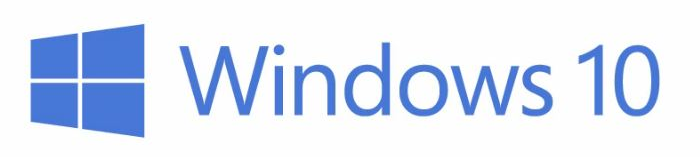
On July 17, Microsoft updated the Windows support lifecycle fact sheet to guarantee support for the upcoming OS, Windows 10, for up to 10 years. This...

While some see Office 2016 as nothing more than a cosmetic update to the venerable program, they are wrong. MS Office 2016 is a sea change for how we...

Many folks got comfortable with their through the years using Macs as their devices of choice, in a large part due to the fact that they were far...

On Time Tech is an IT Support and Computer Services company serving California. We provide services to the areas in and around We know businesses like yours need technology support in order to run highly-effective organizations. Leverage pro-growth technology services for your company now.
© 2025 On Time Tech