Manage Your Time Wisely With Outlook
In this fast paced time of shortcuts and portable workspace, perhaps time has become the currency for great quality. How time-efficient anything is...
How Do I Set My Out Of Office In Microsoft Outlook To Only Send From One Date To Another?
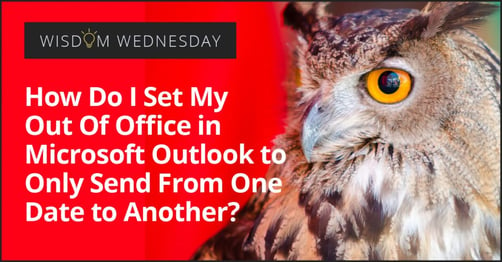

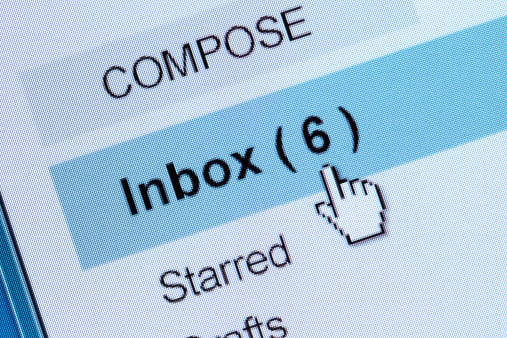
In this fast paced time of shortcuts and portable workspace, perhaps time has become the currency for great quality. How time-efficient anything is...

Vacation and time away from work is a necessity in order to be able to unplug and recharge. As research often tells us, disconnecting from work, talk...

When your server shuts down or you can’t find your data files, you need help right away. But if you don’t have tech staff onsite, you’ll just have to...

On Time Tech is an IT Support and Computer Services company serving California. We provide services to the areas in and around We know businesses like yours need technology support in order to run highly-effective organizations. Leverage pro-growth technology services for your company now.
© 2025 On Time Tech