Phishing Season Is Here – Do Your Employees Know What To Look For?
Tax season is one of the most active times of the year for cybercriminals – without the right IT security support, your business could be an easy...
4 min read
Lance Stone : Oct 31, 2018 11:53:00 AM
Microsoft Outlook makes it easy. If you are in an email, then click on the Message tab and Reply With Meeting. Then go ahead and update the invitation like you would any other meeting. Don’t forget about adding the attendees, time, location, then Send. It’s as simple as that. But wait! There’s more to meeting requests then reply and send.
1) How can I respond to a new meeting request in Outlook?
Open the meeting request and click Accept. Click Send the response now if you wish to respond or select Do not send a response. Then click OK. You may want to choose Edit the answer before sending to include a comment such as: “I will be arriving late.”
2) How can I see who has accepted a meeting in Outlook?
When you need to review, who accepted or declined your meeting invite, in Microsoft Outlook here’s what you do:
3) How do I accept a declined meeting in Outlook?
This is for Outlook 2016 for Mac or Outlook 2016/2013 for Windows
4) How do you send a meeting update without response required?
When you initially send the meeting request, if you didn’t turn off the response option, you can change the option at any time.
5) How do I accept a meeting in Outlook that I declined?
6) How do I accept a meeting in Outlook?
Here you will double-click the meeting request to open. Now click one of the buttons in the “Respond” button group, on the “Meeting” tab on the Ribbon. You can click either the Decline, Tentative or Accept or if allowed by your meeting organizer, “Propose New Time” buttons.
7) How do I see who is not attending a meeting in Outlook?
If you want to review who declined your meeting invite in Outlook, here’s what to do.
8) Can you un-decline a meeting in Outlook?
Show a declined meeting on my calendar. If a meeting request gets refused, the session does not get saved to your schedule, and the meeting request message gets moved to the Deleted Items folder. You can only show accepted or tentative meetings on your calendar. To request this feature, go to Outlook UserVoice.
9) How do I view Cancelled meetings in Outlook?
To hide or don’t show canceled meetings in your Calendar in Outlook, do this:
Step 1: Move to the Calendar view, and open the Calendar that you want to hide canceled meetings Step 2: Click the View Settings button on the View tab
Step 3: In the popping up dialog box, please click the Filter button
Step 4: Then the Filter dialog box comes out. Please go to the Advanced tab, and:
(a) Click the Field > All Appointment fields > Subject;
(b) Click the Condition box and select the doesn’t contain from the drop-down list
(c) Enter the text of “Canceled:” in the Value box;
(d) Click the Add to List button
Step 5: Click both OK buttons in two dialog boxes.
10) How do I send a meeting update in Outlook?
Update a recurring meeting is easy
11) How do you delete a meeting in Outlook without sending a cancellation?
12. How do you change a meeting response in Outlook?
Change meeting request: Outlook 2010 and 2013
In your calendar double click on the meeting to open the Meeting dialogue window. Note: You have two options of opening: one occurrence or the entire series if you are changing a recurring meeting.
In the main Meeting dialogue window, make your meeting changes. When you get finished, click on the Send Update icon.
13. How do I recover a deleted meeting in Outlook?
Did you find this article informative? If you liked this one, check out our other content we think you’ll find interesting.

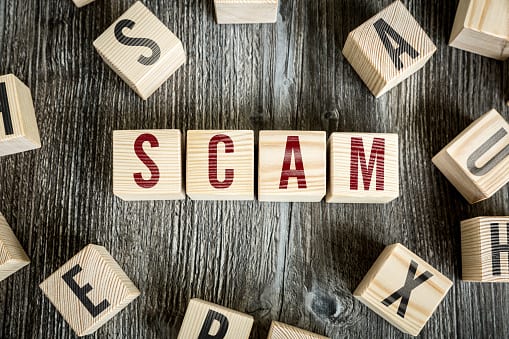
Tax season is one of the most active times of the year for cybercriminals – without the right IT security support, your business could be an easy...

SEO is one of the most popular topics when it comes to online marketing in the modern age. The online world is fast and ruthless. If you’re not...
Email Outage Recovery A business’ email is one of their most important tools – if an unexpected server emergency results in an email outage, what...

On Time Tech is an IT Support and Computer Services company serving California. We provide services to the areas in and around We know businesses like yours need technology support in order to run highly-effective organizations. Leverage pro-growth technology services for your company now.
© 2025 On Time Tech