The CFO’s Guide to Smart Investing in Information Technology
Opportunities to spend on tech are endless these days. But your budget isn’t endless. Your company needs to invest in technology, but you need to do...
2 min read
Lance Stone : Apr 14, 2014 3:16:16 PM
 Apple’s new iOS 7.1 update has been a source of frustration for iPhone users since it came out, by draining batteries quicker than before. Although creators of the new update claim they only noticed a slight decrease in battery life post update, there might be a series of small issues draining your battery power. Prolong your iPhone’s battery and diminish your frustrations with a few helpful tips and tricks:
Apple’s new iOS 7.1 update has been a source of frustration for iPhone users since it came out, by draining batteries quicker than before. Although creators of the new update claim they only noticed a slight decrease in battery life post update, there might be a series of small issues draining your battery power. Prolong your iPhone’s battery and diminish your frustrations with a few helpful tips and tricks:
A couple other things you could do is navigate to the new Control Center and set your auto-lock to one minute, turn off extra sounds, turn off iPod EQ, and use headphones instead of speakers.
If you notice your battery life is still decreasing quickly, give it a day or two, usually after updates you are experimenting with new functions and it could be a reason to your decreasing battery life. After two days, put your phone on standby setting it down for a few minutes, check to see if your battery life has changed. If there is a small decrease there probably isn’t anything to worry about but if there is a big increase you might want to bring your phone in to be checked.
To learn more about saving your iPhone’s battery life, give us a call at {phone} or send us an email at {email}. {company} will help you in improving your battery life after the new iOS 7.1 update.


Opportunities to spend on tech are endless these days. But your budget isn’t endless. Your company needs to invest in technology, but you need to do...
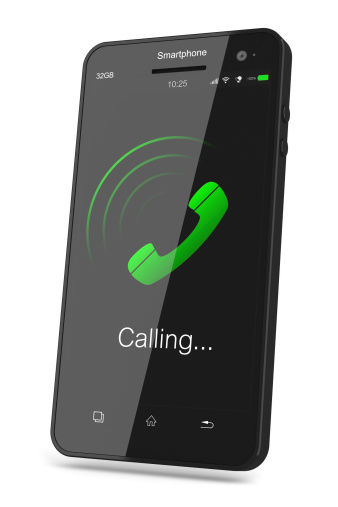
We all receive certain calls that we just don’t want to answer, but it’s frustrating to ignore calls all the time. As a business owner, it’s...

Every bit of technology has security threats, including mobile devices. Just because a device is connected by Bluetooth, doesn’t mean it is only...

On Time Tech is an IT Support and Computer Services company serving California. We provide services to the areas in and around We know businesses like yours need technology support in order to run highly-effective organizations. Leverage pro-growth technology services for your company now.
© 2025 On Time Tech