Looking For A World Without Wires?
IKEA Wants to Make That Dream Come True. IKEA releases its new line of furniture that offers built in wireless charging for compatible mobile phones.
I think we can all agree that Microsoft Word is the most popular and easy-to-use word processor available out there. Most businesses rely on Microsoft Word to get work done, but little do some know, there are ways to boost productivity and make it even easier to use!

Here’s how you can simplify your everyday workload and boost productivity with 7 simple tips and tricks:
Sometimes unexpected crashes can occur, and give out mini heart-failures, but with Microsoft Word’s Auto-Recover feature, you’ll be able to relax, even if you’re in the middle of writing an important document and your computer randomly shuts off.
This feature saves at regular intervals of your choosing, simply select File- Options- Save- Enable Auto-Recover and then specify the intervals you wish to be saved at. This amazing feature minimizes risks of losing all your hard work, which means no more starting all over again when you’re on a writing mission.
Sometimes when you are navigating through your documents, saving certain bits of text here and there, it can be hectic to copy, paste, copy, paste, over and over again.
With this feature, it’s easy to combine text from a variety of documents you’re using. The feature is referred to as “spike” and you simply press Ctrl “F3” for each piece of information you wish to copy, then once you have selected all the text you need from each document, simply paste into a new one.
This feature is fairly useful; ever try to copy a sole sentence but every time you click it either selects one word, or a whole entire paragraph and all you need is one sentence?
With the Quick Text feature, you can press Ctrl as you select a word to highlight and it chooses the entire sentence. If you wish to select a rectangular block of text, use the Alt key and drag, you can even ignore some words and sentences.
Auto-Correct can be a real hero sometimes, but other times, it can get in the way. Frustration can take over if you’re writing a document the specific way you want. Without noticing, Auto-Correct may go and change the capitalization and spellings of words. Sometimes, by the time you notice, everything is said and done.
Navigate to Tools- AutoCorrect Options- Autocorrect tab- Uncheck all the applicable options you wish.
When you’re an avid Microsoft Word user and have a specific font and size that’s your go-to choice, it can be time consuming and a real pain constantly changing the settings every single time.
In order to change this, use Format- Font then change and size to your preference. Once you do this, it will ask you to change to Default font, from there choose All documents on their normal template and then select OK.
When you’re trying to concentrate on a certain task, the Ribbon can cause a serious distraction. Microsoft Word has created a way to free up some space and hide the ribbon.
Right click anywhere on Ribbon- Choose Minimize Ribbon.
It’s simple, and everything except for the tab headings vanishes before your eyes. If you wish to see a certain heading, click on it and have instant access to the tab’s contents.
Another option pertaining to the Ribbon is customization. You can personalize your Ribbon to best suit your needs, although this feature isn’t available with the Microsoft Word Starter Edition you can always upgrade and take full advantage.
File tab- Options- Select Customize Ribbon.
From here you may modify the contents of the existing tab or you can click New Tab and create your very own with the features you use the most. You can also select commands you want to use and group them however you like.
Efficiency is a quality that can make your business thrive. {company} knows all the tips and tricks that can make your day-to-day workload a little easier. We manage all of your information technology for a flat-rate monthly fee. You can contact {phone} or email us at {email} to speak with one of our IT specialists.


IKEA Wants to Make That Dream Come True. IKEA releases its new line of furniture that offers built in wireless charging for compatible mobile phones.
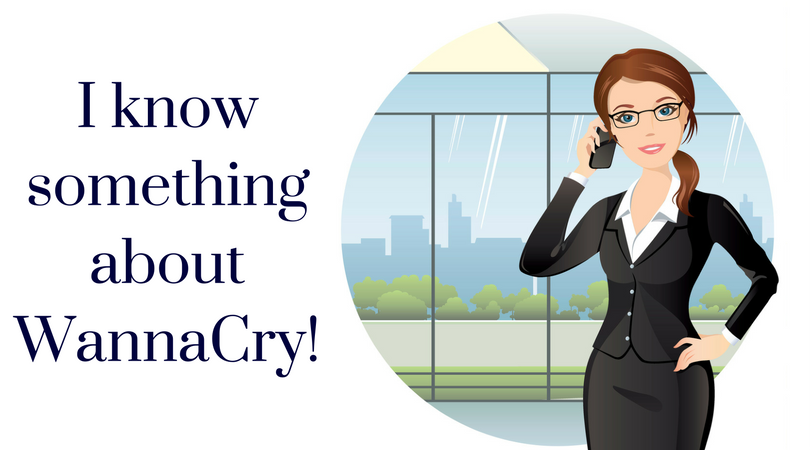
WannaCry has brought huge public organizations to their knees. Find out now how to protect yourself from the debilitating ransomware. The name...
 Read More
Read More

On Time Tech is an IT Support and Computer Services company serving California. We provide services to the areas in and around We know businesses like yours need technology support in order to run highly-effective organizations. Leverage pro-growth technology services for your company now.
© 2025 On Time Tech