Microsoft Plans To Shake Up Your iPad – Microsoft Office Is Coming!
Microsoft is Expected to Unveil an Office on iPad Suite This Week!
In this article, we will explore the Windows 10 browser Microsoft Edge and the many ways you can make the most of your experience with it. From the personalization settings and themes to the ability to customize it with extensions that include AdBlock, AdBlock Plus, Amazon Assistant, the Pinterest Save Button, and Office Online – Microsoft Edge is a complete revision of Internet Explorer (which saw 40 million users jump from it in a single month – October 2016) and a massive bid by the Redmond software Leviathan to steal some of the thunder other browsers have enjoyed in recent years. Add to that a recent performance test by NSS Labs that saw Microsoft Edge beat out Google Chrome and Mozilla Firefox in blocking malware and phishing-attack samples, and Microsoft Edge looks to be a formidable new player on the browsing block.
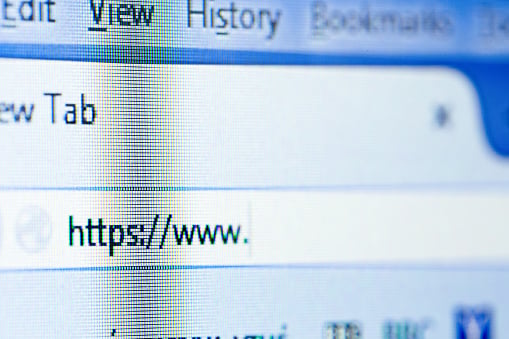
For Further Microsoft Edge Help
Using Windows 10’s Microsoft Edge browser can be a fun and constructive process, provided you know how to navigate around and make the most of it. Hopefully this article has gotten you closer to that goal. For more information on switching to and using Microsoft Edge, talk to a specialist at {company}, which is a proven leader in providing IT consulting and software support in {city}. Contact one of our helpful IT experts at {phone} or send us an email at {email} today, and we can help you with any of your questions or concerns.


Microsoft is Expected to Unveil an Office on iPad Suite This Week!
Comparing Project Management Solutions from Microsoft and Google Getting tasks done efficiently is a top priority for any modern business. A huge...
Microsoft Support for Non-Profit Organizations in San Francisco Everything non-profit’s need to know about managing and optimizing Microsoft solutions

On Time Tech is an IT Support and Computer Services company serving California. We provide services to the areas in and around We know businesses like yours need technology support in order to run highly-effective organizations. Leverage pro-growth technology services for your company now.
© 2025 On Time Tech