IT Is Changing – IT Budgeting Is Too.
When was the last time you thought about technology and the role it plays in your business success? Strategic IT Budgeting and planning for the...
2 min read
Lance Stone : Nov 7, 2018 8:15:00 AM
Page breaks are incredibly useful when it comes to formatting your Microsoft Word documents so that they look exactly the way you want them to. The page breaks tool allows you to determine where a page begins and ends. Here is some information about how to insert and remove page breaks in Microsoft Word 2016 as well as the types of page breaks that exist.
When a page can no longer fit additional content, Word automatically adds a page break. However, in some cases, you may want to add page breaks elsewhere. For example, if you’re working on a lengthy document, you may want to create to add a page break to create a new section. Page breaks are also useful when it comes to adding space around images and other graphics.
Fortunately, the process of creating a page break is incredibly simple.
1. Move your cursor where you want to begin a new page. For example, if you want to add a page break between two paragraphs, you should place the cursor before the first character of the second paragraph.
2. Navigate to Insert > Pages > Page Break. Microsoft Word will then create a new page where you placed your cursor.
You can also the keyboard shortcut CTRL + Enter to add a page break quickly.
In Microsoft Word, there are many different types of breaks that you can add.

It is just as easy to remove page breaks from a document in Microsoft Word 2016.
1. Click on the symbol for Show/Hide.
2. Double-click on the page break you want to get rid of.
3. Click on “Delete”.
Keep in mind that you can’t remove page breaks automatically added by Microsoft Word, However, you can change where these automatic page breaks land so that you can keep certain lines or paragraphs together.


When was the last time you thought about technology and the role it plays in your business success? Strategic IT Budgeting and planning for the...
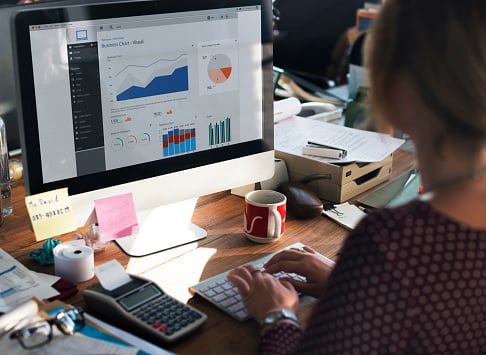
Data mining in the insurance industry is extremely important and crucial to the process of information gathering by companies who indemnify those...
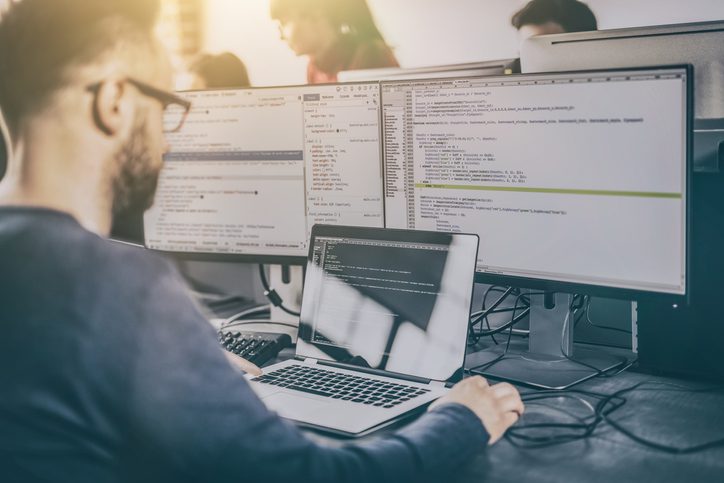
The sudden development of IT problems can quickly throw your team’s workday off track. Even simple login issues can prevent you and your employees...

On Time Tech is an IT Support and Computer Services company serving California. We provide services to the areas in and around We know businesses like yours need technology support in order to run highly-effective organizations. Leverage pro-growth technology services for your company now.
© 2025 On Time Tech